Guide
How to Use Tracked Changes in Outlook
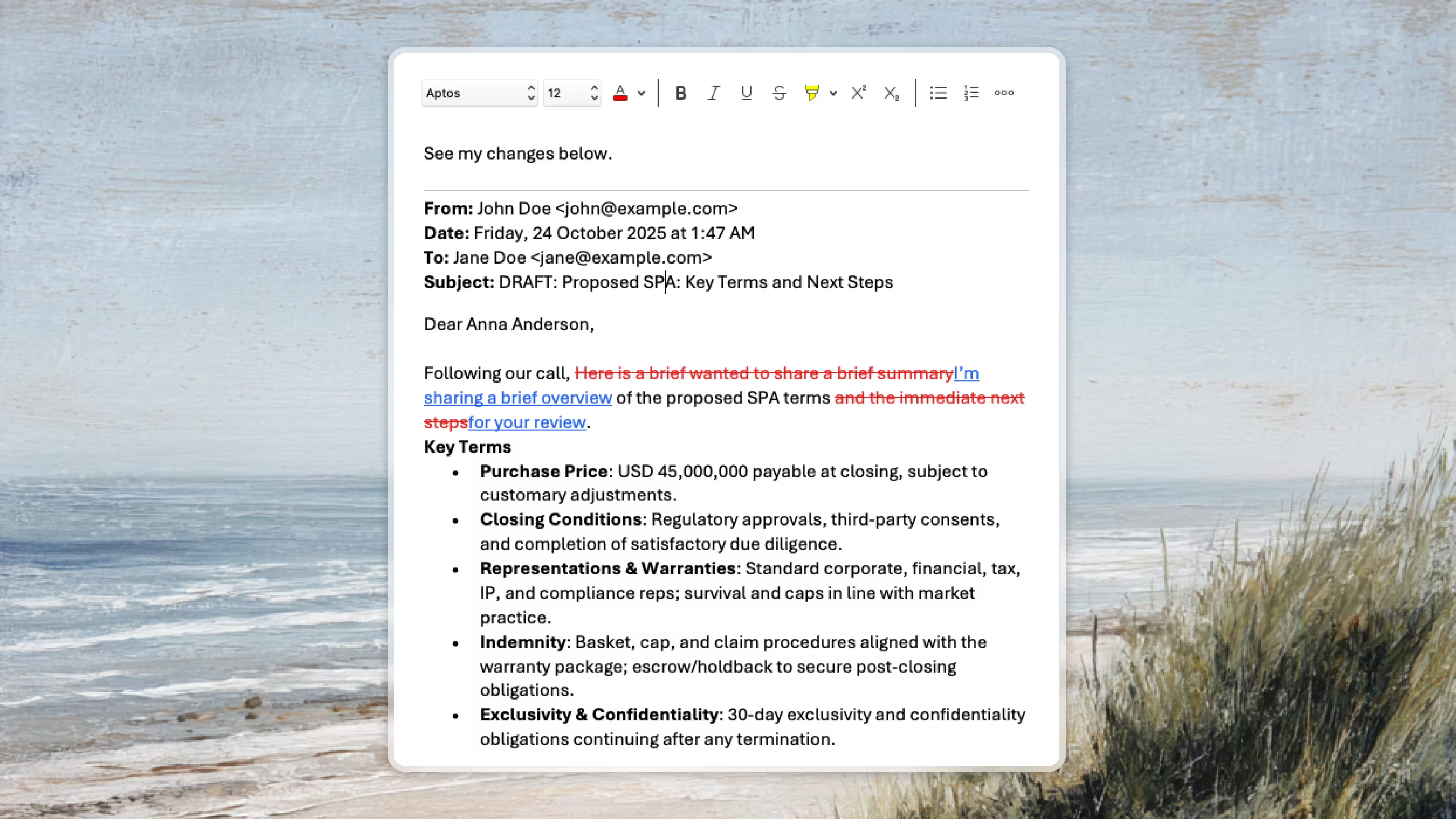
Introduction
Picture this: A partner needs to review an email draft from an associate. In Word, this would be simple—turn on Track Changes, make edits, and send it back. But in Outlook? There's no Track Changes button. The partner ends up writing a separate email explaining each suggested change, or the associate has to copy-paste everything into Word and back again.
It's a workflow gap that costs legal teams hours every week. In this guide, we'll explore three methods for using tracked changes in Outlook emails, from manual workarounds to automated solutions that bring the familiar Word experience directly into your inbox.
Why Tracked Changes Matter for Legal Teams
In legal practice, precision and clear communication are paramount. Tracked changes provide:
- Clear feedback: Every suggestion is visible
- Review efficiency: Partners can quickly mark up drafts without lengthy explanations
- Collaboration: Associates can easily accept or reject suggestions
The challenge? Outlook doesn't offer this functionality out of the box. Let's explore your options.
Method 1: Manual Tracked Changes Using Formatting
The most basic approach is to manually indicate changes using text formatting. While labor-intensive, this method works without any additional tools.
How to do it:
- Deletions: Use strikethrough formatting (Ctrl+D on Windows, Cmd+Shift+X on Mac) to mark text for deletion
- Additions: Use a different color or underline to show new text
- Comments: Add inline comments in [brackets] or a different color
Example:
- Original: "The deadline is Friday"
- With manual tracking: "The deadline is
FridayThursday"
Pros:
- No additional tools needed
- Works in any email client
- Simple for minor edits
Cons:
- Time-consuming and error-prone
- No easy way to accept/reject changes
- Difficult to track multiple rounds of edits
- Lacks the professional polish of true tracked changes
Method 2: Copy-Paste Through Word
A more sophisticated approach is to use Microsoft Word as an intermediary, leveraging its robust tracked changes feature.
How to do it:
- Copy the email content from Outlook into a new Word document
- Enable Track Changes in Word (Review tab → Track Changes)
- Make your edits - all changes will be tracked automatically
- Review changes using Word's familiar interface
- Copy the marked-up content back into your Outlook reply
For the recipient:
- Copy the email content into Word
- Use Review → Accept or Reject to process each change
- Copy the final version back into Outlook
Pros:
- Professional tracked changes interface
- Familiar workflow for legal professionals
- Can add comments to changes
- Can save versions as Word documents
Cons:
- Requires switching between applications
- Time-consuming copy-paste workflow
- Formatting may not transfer perfectly
- Inefficient for frequent email collaboration
- Risk of losing formatting in the transfer
Method 3: Automated Tracked Changes with Vesence
For law firms that regularly review and collaborate on emails, Vesence brings tracked changes directly into Outlook, eliminating the need for workarounds.
For Partners: Mark Up Emails Automatically
Partners can quickly provide feedback and conduct reviews by marking up email drafts directly in Outlook. Every suggestion appears as a tracked change, making reviews faster and more efficient while maintaining full control.
Key benefits:
- Edit emails naturally - tracked changes happen automatically
- No need to explain every change in a separate message
- Clear, visual feedback that associates can act on immediately
- Maintain the same review workflow you use in Word
For Associates: Intuitively Consume and Act on Feedback
Associates can easily review partner feedback with the familiar tracked changes interface, right in their inbox. Accept or reject changes with one click, making collaboration seamless and keeping work moving forward.
Key benefits:
- See exactly what changes were suggested
- Accept or reject each change individually or in bulk
- No copy-pasting between applications
Built for Law Firms
Vesence is specifically designed for legal teams where precision and collaboration matter. It brings the document review experience directly into email, streamlining workflows and reducing the friction of providing and incorporating feedback.
Conclusion: Choosing the Right Method
The best method depends on your needs:
- Manual formatting: Good for occasional simple edits or when no other tools are available
- Word copy-paste: Better for detailed reviews when you need Word's full feature set
- Vesence: Ideal for law firms that regularly collaborate on email drafts and want a streamlined, professional solution
For legal teams conducting frequent email reviews, the efficiency gains from automated tracked changes can be substantial. What once required switching between applications and copying content back and forth becomes a seamless, one-click process that keeps you focused on the substance of your work rather than the mechanics of collaboration.
Ready to bring tracked changes to your Outlook workflow? Discover how Vesence can transform email collaboration for your legal team.
Learn more:
https://www.vesence.com/outlook